Open source replacement for VMware
No, I'm not talking about Xen
You probably thought that this post was going to be about Xen, which is an excellent piece of virtualization software. Instead, I am going to share with you a newcomer into the field of open source virtualization. On January 15th, InnoTek announced the release of VirtualBox under the GPL license. Lets take a closer look at what this product does.

VirtualBox has a similar feature set to VMware Workstation (~$200). You can use it to create virtual machines and run many different operating systems within the virtual machine. VirtualBox can be installed on Windows or Linux, and it supports many different operating systems as guests inside the virtual machine. VirtualBox also supports creating multiple snapshots of your virtual machines, which is a feature that is missing in the free VMware Player.
By asking around in VirtualBox IRC channel, I learned that VirtualBox was built using some code from the Qemu project. If you have more questions about this, you can read about it in the Developer FAQ.
Installing VirtualBox
Before you install this application, you must first enable the Universe repository (you can do this using "System > Administration > Software Sources"). To install VirtualBox on Ubuntu, simply download the appropriate .deb file from the VirtualBox website. For me, I used the file named "VirtualBox_1.3.2_Ubuntu_Edgy_x86.deb" since I was going to install it on Ubuntu 6.10 (Edgy).

Once the file is downloaded, choose to "Open" it with the default application. This will install the application on your system, and you will have a new entry in "Applications > System Tools > Innotek VirtualBox".

Before you run this for the first time, you need to add your user to a new group that was created during the package installation. You can do this from "System > Administration > Users and Groups". Choose "Manage Groups", select the group labeled "vboxusers", and click on "Properties". Now put a check box next to your username. See the diagram below to see how I did this on my system.

If you do not do this before you run VirtualBox, you will get an error message that is described in the User FAQ. You will then need to re-login to Ubuntu after adding yourself to that group.
Using VirtualBox
Here is a beautiful screenshot of running Ubuntu 6.10 on Ubuntu 6.10 using VirtualBox. This was also my feable attempt at artistic recursion: A screenshot of someone taking a screenshot.

Caveat
VirtualBox is very new to the open source world. One of the benefits of offering software as open source is that you get a large population of users to test and evaluate your product. This should help VirtualBox become more stable, as I ran into a few problems when using it.
For instance, I was not able to install the "Herd 2" alpha-release of Fiesty. The LiveCD booted fine, but during the install wizard the graphics became garbled and I couldn't see enough to complete the wizard. Another time, the virtual machine crashed while downloading updates for Ubuntu.
Conclusion
Keep your eyes on VirtualBox. The software is currently very usable, except for a few problems in stability. I am hoping that they will quickly correct these issues and become a real competitor in the virtualization market. If this happens, I am going to stop using free software from VMware, and start using open source software from VirtualBox.
You probably thought that this post was going to be about Xen, which is an excellent piece of virtualization software. Instead, I am going to share with you a newcomer into the field of open source virtualization. On January 15th, InnoTek announced the release of VirtualBox under the GPL license. Lets take a closer look at what this product does.

VirtualBox has a similar feature set to VMware Workstation (~$200). You can use it to create virtual machines and run many different operating systems within the virtual machine. VirtualBox can be installed on Windows or Linux, and it supports many different operating systems as guests inside the virtual machine. VirtualBox also supports creating multiple snapshots of your virtual machines, which is a feature that is missing in the free VMware Player.
By asking around in VirtualBox IRC channel, I learned that VirtualBox was built using some code from the Qemu project. If you have more questions about this, you can read about it in the Developer FAQ.
Installing VirtualBox
Before you install this application, you must first enable the Universe repository (you can do this using "System > Administration > Software Sources"). To install VirtualBox on Ubuntu, simply download the appropriate .deb file from the VirtualBox website. For me, I used the file named "VirtualBox_1.3.2_Ubuntu_Edgy_x86.deb" since I was going to install it on Ubuntu 6.10 (Edgy).

Once the file is downloaded, choose to "Open" it with the default application. This will install the application on your system, and you will have a new entry in "Applications > System Tools > Innotek VirtualBox".

Before you run this for the first time, you need to add your user to a new group that was created during the package installation. You can do this from "System > Administration > Users and Groups". Choose "Manage Groups", select the group labeled "vboxusers", and click on "Properties". Now put a check box next to your username. See the diagram below to see how I did this on my system.

If you do not do this before you run VirtualBox, you will get an error message that is described in the User FAQ. You will then need to re-login to Ubuntu after adding yourself to that group.
Using VirtualBox
Here is a beautiful screenshot of running Ubuntu 6.10 on Ubuntu 6.10 using VirtualBox. This was also my feable attempt at artistic recursion: A screenshot of someone taking a screenshot.

Caveat
VirtualBox is very new to the open source world. One of the benefits of offering software as open source is that you get a large population of users to test and evaluate your product. This should help VirtualBox become more stable, as I ran into a few problems when using it.
For instance, I was not able to install the "Herd 2" alpha-release of Fiesty. The LiveCD booted fine, but during the install wizard the graphics became garbled and I couldn't see enough to complete the wizard. Another time, the virtual machine crashed while downloading updates for Ubuntu.
Conclusion
Keep your eyes on VirtualBox. The software is currently very usable, except for a few problems in stability. I am hoping that they will quickly correct these issues and become a real competitor in the virtualization market. If this happens, I am going to stop using free software from VMware, and start using open source software from VirtualBox.

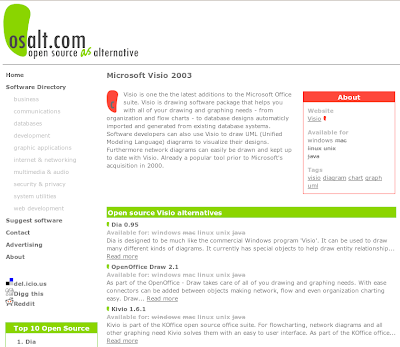
Two things.
ReplyDelete1) The video corruption of Feisty Herd 2 isn't a Virtual Box problem, it happens on my very real Dell Laptop too. To work around it, when the corruption occurs just switch to a console CTRL+ALT+F1 then back to X with CTRL+ALT+F7 and continue :)
There are of course other issues with the feisty installer, but they will no doubt be fixed in Herd 3 ;)
2) Virtual Box is only open source if compiled from source. The version you downloaded and installed is NOT. It has support for USB devices for example which the open source version does not :(
Still, that aside, it's a fantastic product, a real competitor to VMWare in my opinion.
Thanks for the comment, Alan.
ReplyDeleteIt was probably a bad idea to test out a new application using a very early pre-release of Ubuntu. Thanks for letting me know that the video issue is not caused by VirtualBox.
Also, I really like the keyboard shortcut you provided. Sometimes my dual-monitors choose the wrong resolution and I have to power them off and on. Your method works and is quicker.
I want to add that I have two feature requests for VirtualBox:
ReplyDelete1. An equivalent to VMware tools, which allows you to copy and paste, share files, and improve performance of the VM.
2. The ability to run virtual machines that were created by VMware, and be able to export into the VMware format.
I believe both of these features are being worked on, and I am looking forward to using them.
Chris,
ReplyDeleteI am not exactly sure what a "virtual partition" is.
Read about virtual machines here:
http://en.wikipedia.org/wiki/Virtual_machine
In most virtual machines, the hard drive of the Guest operating system is simply a file on the Host operating system.
Tristan
If you need USB support in your virtual machine, you will not be able to use the open source VirtualBox.
ReplyDeleteThanks anonymous but that isn't true, at least not as of the current version 1.5.6. It has usb support, and direct networking can be a pain to get connected but it works. Its pretty fast and quite stable. Emulating a vista machine as a file server client right now.
ReplyDelete