The easy way to resize hard drive partitions
This past week I installed Ubuntu 6.10 on a second hard drive for my father. It is a 250 GB drive, and he wanted to give 30 GB to Ubuntu. I got to the "Resize Partion" step and dragged the slider so that it said "New partition size: 30 GB". I installed Ubuntu and when the system came up I found out that "New Partition" was not talking about the new Ubuntu partition. Instead, it resized the original partition to 30GB, and Ubuntu was now using 220 GB! This confusing behavior led me to update this bug.
What do I do now that I my hard drive partitions are not setup like I wanted them to be? Of course, any serious hacker would perform the complex operation of resizing the partitions manually. I, however, prefer to solve things the "easy" way so that I can spend my time on more productive activities. So what is the "easy" to fix this? The answer is... the GParted LiveCD.
The GParted LiveCD is an amazing tool that greatly simplifies the editing of hard drive partitions. You simply burn the ISO onto a CD, and then reboot your computer using the CD. The system will come up and present you with an intuitive interface that lets you click-and-drag your partitions into the size you want. If you have used Partition Magic before, you will feel right at home with GParted. If not, then it will still be easy for you to figure out.

As you move partitions around in the GUI, no changes are made to your hard drive until you hit "Apply". Once you hit "Apply", the changes you specified will start to happen. If you have a large hard drive and you are moving a lot of data, this process could take several hours. GParted will estimate the time needed and display this on the screen.

There is one non-intuitive aspect of this CD. As you make changes to partitions, it is recording what you do in a linear fashion. This means that if you increase a partition, and the decrease it to the original size, the application will perform both of those steps once you hit "Apply". We made the mistake of resizing a partition, and then decided to change it to a different size. This was recorded as two steps, and took much longer than if we had canceled all changes and done the resize in a single step.
Here are some screenshots of GParted, and here are some screenshots of the GParted LiveCD. You may also be interested in this list of features for GParted.
WARNING: Any changes made to your hard drive partitions has the potential to destroy your data. Be sure to backup anything that you don't want to lose. Remember to follow this rule: Backup Twice, Delete Once. See my post about off-site backups if you want more information about this.
What do I do now that I my hard drive partitions are not setup like I wanted them to be? Of course, any serious hacker would perform the complex operation of resizing the partitions manually. I, however, prefer to solve things the "easy" way so that I can spend my time on more productive activities. So what is the "easy" to fix this? The answer is... the GParted LiveCD.
The GParted LiveCD is an amazing tool that greatly simplifies the editing of hard drive partitions. You simply burn the ISO onto a CD, and then reboot your computer using the CD. The system will come up and present you with an intuitive interface that lets you click-and-drag your partitions into the size you want. If you have used Partition Magic before, you will feel right at home with GParted. If not, then it will still be easy for you to figure out.

As you move partitions around in the GUI, no changes are made to your hard drive until you hit "Apply". Once you hit "Apply", the changes you specified will start to happen. If you have a large hard drive and you are moving a lot of data, this process could take several hours. GParted will estimate the time needed and display this on the screen.

There is one non-intuitive aspect of this CD. As you make changes to partitions, it is recording what you do in a linear fashion. This means that if you increase a partition, and the decrease it to the original size, the application will perform both of those steps once you hit "Apply". We made the mistake of resizing a partition, and then decided to change it to a different size. This was recorded as two steps, and took much longer than if we had canceled all changes and done the resize in a single step.
Here are some screenshots of GParted, and here are some screenshots of the GParted LiveCD. You may also be interested in this list of features for GParted.
WARNING: Any changes made to your hard drive partitions has the potential to destroy your data. Be sure to backup anything that you don't want to lose. Remember to follow this rule: Backup Twice, Delete Once. See my post about off-site backups if you want more information about this.

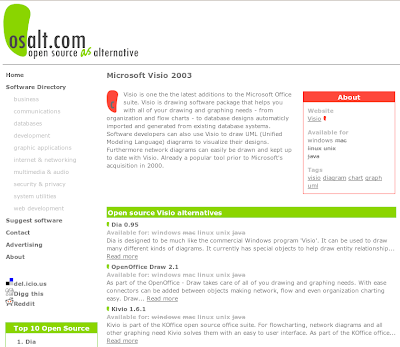
Why bother with the install CD? Just install it in regular Ubuntu.
ReplyDeleteAlex,
ReplyDeleteI recommend using the live-cd so that the partitions you are editing are not currently mounted while you are making the changes. I am not sure what problems you would encounter if you tried to modify partitions that are mounted and running the operating system.