WPA wireless "just works" in Ubuntu 7.04
Introduction
This past week I installed a pre-release of the next version of Ubuntu. This alpha version is called "Herd 4" and should NOT be installed on a production machine. Please wait until the final release of Ubuntu 7.04 which should be in April, 2007.
With that disclaimer behind us, let me tell you that this next release is going to rock! In addition to many other improvements such as automatically installing multimedia codecs, Ubuntu 7.04 will now allow you to painlessly connect to secure wireless networks.
I have been waiting a long-time for Linux to automatically connect to WPA-secured wireless networks. WPA is the minimum security for a modern wireless network to be considered "secure". (Even WPA can still be hacked if you use a small pre-shared key.) In past versions of Ubuntu, you had to manually install software (xsupplicant) and configure it if you wanted to connect to a WPA network.
Now you can connect in two simple steps. First, click on the wireless icon in the top-right of the screen and select the wireless network you want to connect to.
 Then, depending on the type of security for the wireless network, you will be prompted to authenticate to the network. At my workplace, the prompt looks like this. The only fields I had to modify are "Identity" (my username) and "Password". Within a few seconds, I was connected!
Then, depending on the type of security for the wireless network, you will be prompted to authenticate to the network. At my workplace, the prompt looks like this. The only fields I had to modify are "Identity" (my username) and "Password". Within a few seconds, I was connected!

How can it be improved?
I have one complaint about the wireless network authentication process. The network manager software is smart enough to remember all of your network credentials, but it requires you to create a master password to secure these passwords. So every time you reboot or come back from hibernation, you have to log into Ubuntu AND log into the network keyring. In my opinion, this is redundant and the network keyring should see that you have already authenticated yourself.
If you want to fix this manually, it is possible to do so by following a few simple instructions given by Johnny Chadda.

How does this compare to other operating systems?
Windows XP is normally thought to have great support for wireless networks. This is true for some networks, but many secure wireless networks require the user to perform multiple complex steps to configure the correct security and authentication settings. To see what I mean, just look at these instructions to connect to various University wireless networks.
On the other hand, the Mac OS X interface looks very similar to Ubuntu 7.04. Just like Ubuntu, it will allow you to painlessly connect to secure wireless networks.
This past week I installed a pre-release of the next version of Ubuntu. This alpha version is called "Herd 4" and should NOT be installed on a production machine. Please wait until the final release of Ubuntu 7.04 which should be in April, 2007.
With that disclaimer behind us, let me tell you that this next release is going to rock! In addition to many other improvements such as automatically installing multimedia codecs, Ubuntu 7.04 will now allow you to painlessly connect to secure wireless networks.
I have been waiting a long-time for Linux to automatically connect to WPA-secured wireless networks. WPA is the minimum security for a modern wireless network to be considered "secure". (Even WPA can still be hacked if you use a small pre-shared key.) In past versions of Ubuntu, you had to manually install software (xsupplicant) and configure it if you wanted to connect to a WPA network.
Now you can connect in two simple steps. First, click on the wireless icon in the top-right of the screen and select the wireless network you want to connect to.
 Then, depending on the type of security for the wireless network, you will be prompted to authenticate to the network. At my workplace, the prompt looks like this. The only fields I had to modify are "Identity" (my username) and "Password". Within a few seconds, I was connected!
Then, depending on the type of security for the wireless network, you will be prompted to authenticate to the network. At my workplace, the prompt looks like this. The only fields I had to modify are "Identity" (my username) and "Password". Within a few seconds, I was connected!
How can it be improved?
I have one complaint about the wireless network authentication process. The network manager software is smart enough to remember all of your network credentials, but it requires you to create a master password to secure these passwords. So every time you reboot or come back from hibernation, you have to log into Ubuntu AND log into the network keyring. In my opinion, this is redundant and the network keyring should see that you have already authenticated yourself.
If you want to fix this manually, it is possible to do so by following a few simple instructions given by Johnny Chadda.

How does this compare to other operating systems?
Windows XP is normally thought to have great support for wireless networks. This is true for some networks, but many secure wireless networks require the user to perform multiple complex steps to configure the correct security and authentication settings. To see what I mean, just look at these instructions to connect to various University wireless networks.
On the other hand, the Mac OS X interface looks very similar to Ubuntu 7.04. Just like Ubuntu, it will allow you to painlessly connect to secure wireless networks.

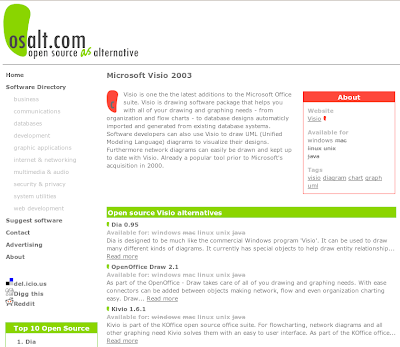
What's even better is that you can have this on Edgy right now:
ReplyDeleteapt-get install networkmanager networkmanager-gnome
And you're right, it rocks!
You can get single sign-on for your keyriing, provided that your master password is the same as your login password. Just install the package libpam-keyring (from universe) and adding "@include common-pamkeyring" to the end of /etc/pam.d/gdm.
ReplyDeleteEntering the password after resume might be avoided by adding the same line to /etc/pam.d/gnome-screensaver, but I haven't tested that.
Hi,
ReplyDeleteI really agree that wireless in Feisty rocks hard!
One comment: The example dialouge box on your page that asks about password for "default keyring". I was wondering if a different wording might be better. I am not really sure that I understand what a keyring is, and I am even less sure that someone new to Linux would. Do you think there could be a more user friendly wording?
Keep up the good work :)
Really sad they didn't solve the key ring thing. There where even guides to fix that in edgy.
ReplyDeleteBut at least if they manage to fix the BCM43xx problem currently in Feisty, this will make allot of people very happy.
In my case, there were two showstoppers for "Just works":
ReplyDelete1. bcm43xx, I had to boot the older 2.6.20.6 kernel.
2. The Network Manager only accepted the hex WPA-PSK passphrase, converted with wpa_passphrase. This is a known bug since dapper on PPC and it is not fixed yet, even despite the fact there is a patch included in the bug report!
Question to you all. I agree the network-manager-gnome is awesome, however, I can not use it because it does not allow you to set static ip information. Only allows dhcp. Found a few ubuntuforums posts complaining about the same thing.
ReplyDeleteHas this been fixed in Feisty?
Yeah, network-manager is nice. XP only makes you go though about 6 dialog boxes to connect to the same network.
ReplyDeleteI've been using NetworkManager since it appeared in the Dapper flights.
ReplyDeleteDoes the version in 7.04 support LEAP authentication yet? I know that slightly buggy support was in some of the CVS builds a few months ago, but I haven't been following the progress they've made.
I wonder - will wpa work out of the box on Kubuntu Feisty as well? I checked herd4 and as far as I could tell, it still only had wep support...
ReplyDeleteI just installed ubuntu 7.04 and it does not display the wpa-possibility in the box. I cannot connect to my wireless network, it does show my router but no connectivity. I can only chose from WEP hexa and asci, no WPA. Im a n00b to linux but with 7.04 wpa networking does not work instantly. ah, well, its an alpha version so that figures..
ReplyDeletePossible Piper,
ReplyDeleteI have tried using network manager in Edgy, but I don't get the WPA option. So it was not working in 6.10 with my wireless card.
Anonymous,
Are you sure that your card supports WPA? If your card is only 802.11b then it is too old and does not support WPA, only WEP. If it does support WPA, there might be a driver issue.
sudo apt-get install network-manager-gnome
ReplyDeletethat one should work in edgy
before I updated to the official release, My wireless card worked very well with my WPA enabled router. but it doesnot show the WPA option at all now. What is wrong with that
ReplyDeletevwRiver,
ReplyDeleteThe only thing I can think of is that you have not allowed Ubuntu to use the restricted driver for your wireless card. To change this, go to System > Administration > Restricted Driver Manager and enable your wireless card. Good luck!
"First, click on the wireless icon in the top-right of the screen"
ReplyDeleteHow did get that wireless icon? I have none. My card seems to be working, though.
lsmod | grep 2200
ipw2200 148040 0
ieee80211 34760 1 ipw2200
As a previous poster from February also noted...
ReplyDeleteI too just installed ubuntu 7.04 and it does not display the WPA options out of the box. I cannot connect to my wireless network, it does see my SSID and others, but no signal strength for any. (I can connect with XP.) I cannot connect with Ubuntu. I can only chose from WEP hexa and asci, no WPA. I'm not new to Linux, but I am new to Ubuntu. I have a Linksys WMP54G v4.0 card with Ubuntu 7.04. WPA networking does not work instantly. Any help would be greatly appreciated.
I am having the same experience. That is, for the wmp54g card, there are no lines for wpa. I do have wpa working on my laptops.
ReplyDeleteI had the same problem and then I followed the instructions on this page and it worked:
ReplyDeletehttp://www.debianadmin.com/enable-wpa-wireless-access-point-in-ubuntu-linux.html
This is such biased nonsense.
ReplyDeleteWPA wireless "just works" in Windows XP/Vista/OS X.
It "sometimes works" in Ubuntu 7.04.
Are there any wi-fi cards or USB adapters that "just work" in any version of Ubuntu?
ReplyDeleteI have tried four so far. No luck. Almost (actually all) the advice on installation of any of these cards (Netgear, D-Link and Belkin) has not worked.
Presumably this stuff works for someone out there.
The Ubuntu "free operating system" myth reminds me of the old gag "there is no such thing as a free lunch".
Maybe in 4 to 5 years Ubuntu will be better.
I think you got it wrong. In 7.10, wireless is just broken... I upgraded my son's computer from 7.04 to 7.10 across my wifi connection. Once it rebooted to 7.10 wireless would not work. I tried WEP, and I tried WPA. Both are just broken. I could not figure out a way to revert, so now I am re-installing 7.04 and downloading his games all over again.
ReplyDeleteblack mold exposure,
ReplyDeleteblack mold symptoms of exposure,
wrought iron garden gates,
your nest iron garden gates, here,
hair styles for fine thin hair,
search hair styles for fine thin hair,
night vision binoculars,
buy, night vision binoculars,