GUI to configure dual monitors (Nvidia)
I have been searching for GUI interface to configure dual monitors for a long time. (Fedora beats Ubuntu: Dual-monitor configuration). Recently, I have heard about a new tool that is being developed that might be included with Ubuntu 7.10. This is great news, but it means that we have to wait another four months before it will be available.
Fortunately, I have stumbled upon a resource that has been available for quite a while. It all started when I read this post about a neat tool called SysInfo. One of the features of this tool is the ability to launch an application called "nvidia-settings". (This assumes that you have an Nvidia video card, and that you are running the Nvidia non-free drivers.)
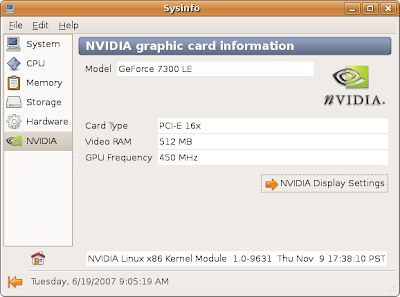
You can either click on the "Nvidia Display Settings" button, or simply run the command "nvidia-settings" from a terminal session. This will open up a new GUI to configure your video card and monitors. On the left side of the window, click on the text labeled "X Server Display Configuration". This is what it looked like on my computer:
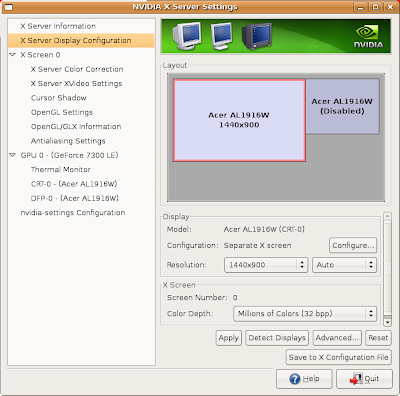
You can see that this tool has detected two monitors, but one of the monitors is currently disabled. To get the second monitor running, you start by clicking on the disabled monitor and then clicking "Configure". Another window will open up, and you should select the "TwinView" option.
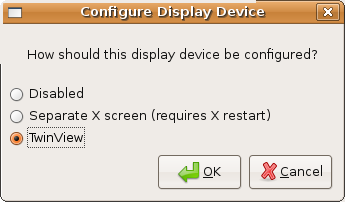
This will enable the second monitor. Next, select the resolution that you want the new monitor to run at. You can then choose if the disabled monitor is to the "Right of" or the "Left of" the active monitor. When you are done, it should look similar to this:
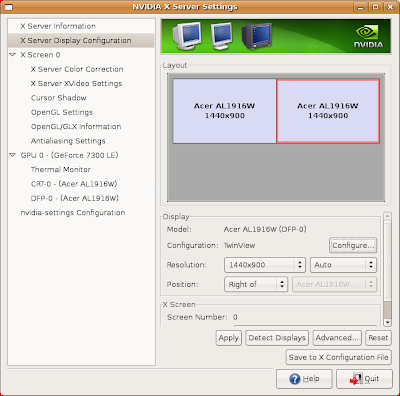
You can click on "Apply" to test the new settings. If your screen gets all messed up, don't panic. The tool has a 15 second timer that will revert to the previous settings if you don't click "OK". If you want to make the changes permanent, click the button labeled "Save to X Configuration File".
This tool has helped me and a few co-workers to get up and running with dual-monitors on Ubuntu 7.04 (Fiesty). The problem is that you are out of luck if you don't have an Nvidia card, or if you choose to run the open source drivers. I'm going to keep an eye on the "Display Config GTK" tool and help out in any way I can. I make a great beta tester!
Fortunately, I have stumbled upon a resource that has been available for quite a while. It all started when I read this post about a neat tool called SysInfo. One of the features of this tool is the ability to launch an application called "nvidia-settings". (This assumes that you have an Nvidia video card, and that you are running the Nvidia non-free drivers.)
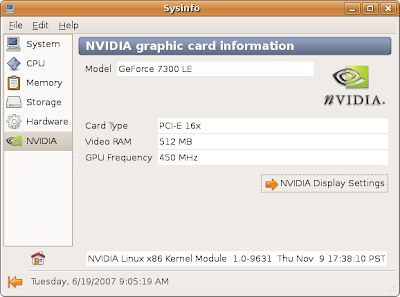
You can either click on the "Nvidia Display Settings" button, or simply run the command "nvidia-settings" from a terminal session. This will open up a new GUI to configure your video card and monitors. On the left side of the window, click on the text labeled "X Server Display Configuration". This is what it looked like on my computer:
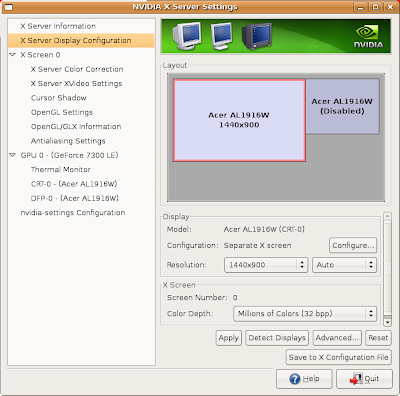
You can see that this tool has detected two monitors, but one of the monitors is currently disabled. To get the second monitor running, you start by clicking on the disabled monitor and then clicking "Configure". Another window will open up, and you should select the "TwinView" option.
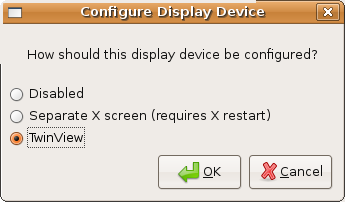
This will enable the second monitor. Next, select the resolution that you want the new monitor to run at. You can then choose if the disabled monitor is to the "Right of" or the "Left of" the active monitor. When you are done, it should look similar to this:
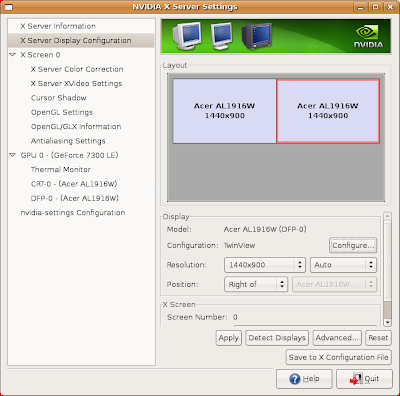
You can click on "Apply" to test the new settings. If your screen gets all messed up, don't panic. The tool has a 15 second timer that will revert to the previous settings if you don't click "OK". If you want to make the changes permanent, click the button labeled "Save to X Configuration File".
This tool has helped me and a few co-workers to get up and running with dual-monitors on Ubuntu 7.04 (Fiesty). The problem is that you are out of luck if you don't have an Nvidia card, or if you choose to run the open source drivers. I'm going to keep an eye on the "Display Config GTK" tool and help out in any way I can. I make a great beta tester!

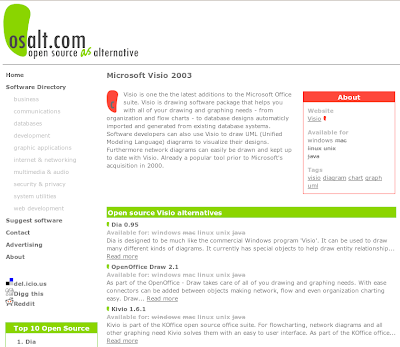

Nice. It's a shame though that there are so many tools on this area.. And none of them gets really far and into the default installations of Gnome. That is the part that should change. It would really turn in the development gear to a big one, there would be a lot of visibility and feedback etc.. And perhaps then this aeons old problem would finally be solved.
ReplyDeleteThe very next article on the ubuntu planet RSS feed talks about one being developed by Alberto Milone which utilises the full power of RandR to detect and configure multiple monitors on the fly and with independence from graphics cards, I hope he gets far with it.
ReplyDeleteI had also luck with nvidia-settings but i didn't need sysinfo. i found this little tool in the nvidia package, and later in Alberto's Envy.
ReplyDeleteMy only problem is that i have 4 virtual screens and 2 separate size LCD-s, so the smaller monitor has a "blind part" where i can place windows, but cannot see them.
It would be nice if the virtual desktop could have a shape that fits my monitor setup.
I had this tool be default when I installed the nvidia drivers. Feisty's restricted drivers tool did not autmoatically install my drivers so I had to do it manually (no biggie.) I don't know if using the restricted drivers tool adds the link in the Applications toolbar.
ReplyDeletei downloaded displayconfig-gtk via synaptic. it doesn't work, i guess the package is still under heavy development. it would be nice to have extended desktop without having to waste time editing xorg.conf
ReplyDeleteBE WARNED:
ReplyDeletenvidia-settings has a bug which can cause X to not start, leaving you to restore the xorg.conf.backup by hand.
If one of your monitors has a ModelName with a " in it, it is not properly escaped in the xorg.conf file.
The workaround is to check the preview the tool offers you, and to remove any extra quotations before restarting X server.